X5105 owners, I could really use your help!
[UPDATE: Thank you for the assistance! See procedure below.]
You may recall that I’m evaluating the X5105 on loan from Radioddity. Overall, I’ve been pretty impressed with this budget transceiver when I’ve taken it to the field.
I need a mystery solved though: How in the heck does one set up and use CW memory keying–?
The owner’s manual has been no help and I actually feel like it’s referencing an earlier firmware version.
In fact, from what I gather reading the earliest manual, it used to be super simple to both record and play back CW memory keyer messages. There were three memories labeled RE1, RE2, and RE3 that you could activate with three of the four quick menu buttons under the display. I would love that sort of accessibility, but I gather it’s no longer an option.
I’ve yet to find an explanation for using CW memory keying in the current version of the X5105 firmware.
Please comment if you could describe the procedure or point me to documentation that explains it. I could really use your guidance! Thank you in advance!
Update: How to use X5105 CW Memory Keying
Many thanks to Gary (KE2YK) and many others for the following procedure:
To configure the 10 CW memory messages:
-
- Go to Menu 3 by pressing the MENU button until 3 appears beneath the power meter on the display.
- Hit MSG
- Select MSG number with VFO (Tuning Knob)
- Press the EDIT button
- Scroll through letters / numbers with the VFO and hit INS for each selection
- When letter/number selections are complete, press SAVE
- Repeat for each custom message and when done, hit QUIT
To play the preset messages:
-
- Go to Menu 5 by pressing the MENU button until 5 appears beneath the power meter on the display.
- Select DIGI
- Select CWDEM from mode choices (leftmost button in menu 5) by pressing the button until CWDEM appears
- Repeatedly hit MSG to select specific message number
- Press PTT on body of rig or perhaps press PTT on mic. This will send the selected message one time.
To exit, hit MENU for other menu selections
No doubt, for CW memory playback, this is cumbersome. In fact, if Xiegu doesn’t update the firmware with an easier way to initiate playback (as they had in the original firmware version), I see that I’ll only use memory position 1 for calling CQ. I wouldn’t want to go through the trouble of selecting a different message for playback in the field and in the middle of an exchange. That’s just too clunky to be practical.
I’ve sent a note to Xiegu about this. With any luck, perhaps they’ll improve the firmware for easier operation.
Thank you again, readers for sorting out the mystery!
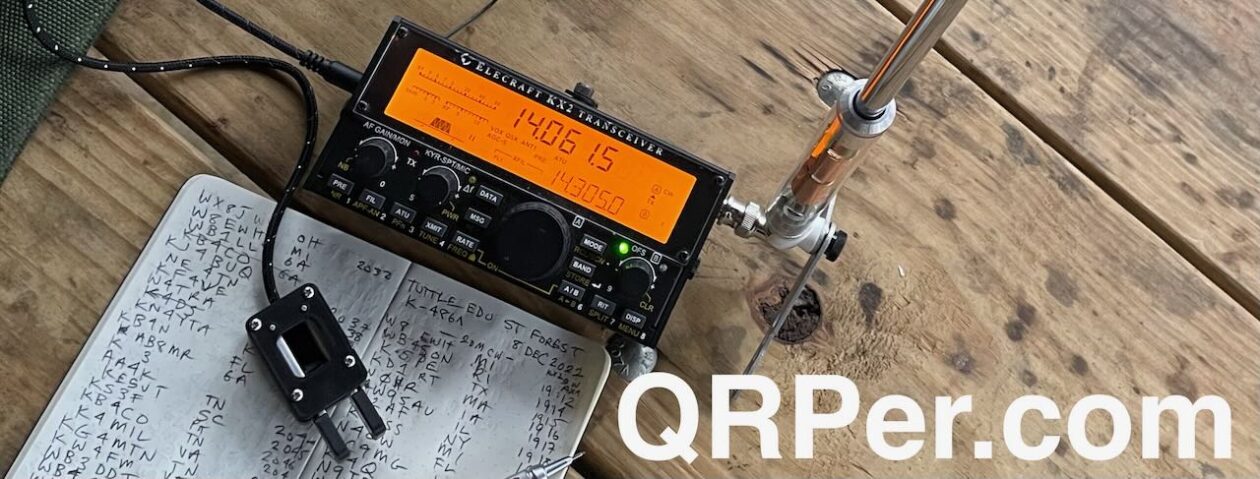

Setting CW memories in 2017.
https://www.youtube.com/watch?v=B_X8EF55oMA
3.19 CW automatic calling device
The X5105 host provides 3 sets of CW preset message storage to realize automatic call in
CW mode.
Operation method:
l Quickly press the [MENU] button, switch to the fifth page menu.
l Press [RE1] ~ [RE3] function button 2 seconds, into the preset message editor.
l In the text editor window, under the screen to provide the text editing tools used,
press the corresponding function button to enable the corresponding function.
l After editing, press the [SAVE] button to save the edited message content and return to the normal operation state.
l Quickly press [RE1] ~ [RE3] function button, you can start the CW automatic call.
I should ask, what firmware version do you have?
I found a preliminary V3.0 manual on an amazon server.
https://xiegu-x5105.s3.amazonaws.com/Xiegu%20X5105%20User%20Manual_V3.0_20190726.pdf
This manual was written in 2019! The number of CW preset messages rises from THREE, to TEN!
Main machine of X5105 provides a memory for 10 groups of preset telegraph texts to achieve automatic calling
under CW/PSK/RTTY mode.
Operation methods:
1. See the introduction to multi-function menu 3 for details on operation and editing method of preset telegraph texts.
2. in #5-2 menu, press [MSG] key in a short time to select the telegraph texts to be sent, and then press XFC key on multifunction hand microphone to send them.
check page 51.
On page 3 on the main screen I push MSG and I get 10 MSG01 through MSG10. Edit what you want to say.
The X5105 is very clunky when trying to use the built-in CW messages. You’ve worked out how to save them. To send them, you need to go to the “DIGI” menu, make sure you’re in CW mode, select the message you want to send with the “MSG” button and then press the PTT. It doesn’t do beacon mode so you need to press PTT every time you want to send the message.
NOTE : I got this off of the Facebook x5105 owners page.
I hope this helps! Please let us know.
This edited manual might help:
https://www.dropbox.com/s/edn8sd7dfvqcglf/Xiegu%20X5105%20Manual%20by%20KE4RG%20REV%20B.pdf?dl=0
Use the TOC or go to page 16.
TO CONFIGURE THE 10 MESSAGES
MENU 3
HIT MSG
SELECT MSG NUMBER WITH VFO
HIT EDIT
SCROLL THROUGH LETTERS / NUMBERS WITH VFO
HIT INSERT FOR EACH SELECTION
WHEN SELECTIONS ARE COMPLETE HIT SAVE
REPEAT FOR EACH MESSAGE / WHEN DONE HIT QUIT
TO USE THE PRESET MESSAGES
MENU 5
SELECT DIGI
SELECT CWDEM FROM MODE CHOICES (LEFTMOST BUTTON IN MENU 5)
REPEATEDLY HIT MSG TO SELECT SPECIFIC MESSAGE NUMBER
PRESS PTT ON BODY OF RIG OR PERHAPS PRESS PTT ON MIC
TO EXIT HIT MENU FOR OTHER MENU SELECTIONS
(IMHO I THINK ITS NOT OF MUCH VALUE BECAUSE SWITCHING BETWEEN MESSAGES BY HAVING TO STEP SERIALLY THROUGH BY HITTING MSG IS WAY TOO CUMBERSOME)
73 DE KE2YK
Thank you to everyone for the replies. Shortly after posting this article, I had to visit a dear friend (a ham) who’s doing very poorly. Didn’t get back until very late yesterday and hit the sack.
This morning, I used the advice above and was able to sort memory keying.
Gary, I’m going to update the post with your guide.
Thank you all for coming to the rescue. That was a proper head-scratcher!
Cheers,
Thomas